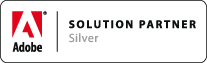HOW TOs (Math Enabled Document)
Associated Product: MathTools 2.0
Last change: Mar 15, 2015HOW TO Start using MathTools V2 with a document
Before you can use MathTools V2 with a document, you need to setup a couple of document preferences required by MathTools:
- Perform
Math>Enable Math for Current Document
This adds MathTools V2 related preferences, like a collection of sample MathStyles and a few character styles prefixed with Math_, used mainly by the import and export features of MathTools V2. The sample MathStyles are considered a default setup to start with. Feel free to change or replace them, or add additional MathStyles.
Important Note: MathTools V2 features are only available for Math Enabled documents
During this initial setup, InDesign marks the document as dependent on MathTools V2 plug-in mt.core.Styles (and others). If you open the document without MathTools V2 installed, you'll see a Missing Plug-Ins alert popping up, advising you not to open the document. If you proceed to open the document anyway, InDesign will reset MathTools' preferences which renders MathStyled expressions unusable. Install free MathTools V2 READER Edition to avoid the Missing Plug-Ins issue.
HOW TO Start using MathTools V2 with a custom set of MathStyles
- Perform Math > Enable Math for Current Document
- Use MathStyles Panel fly-out menu to
- Delete all unused MathStyles
- Either import a set of MathStyles you previously exported, OR,
- Load MathStyles from another document
HOW TO Permanently Remove MathTools V2 settings from a document
- Export document to IDML
- Temporarily Deinstall MathTools V2
- Open IDML document
- Save as INDD
- Reinstall MathTools V2.
Due to a software design decision of the InDesign team, there's currently no other way to remove a plug-in dependency.