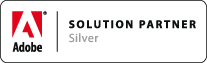HOW TOs (Installation, Licensing)
Associated Product: MathTools 2.0
Last change: Mar 22, 2015HOW TO Purchase MathTools V2
movemen online shop... English / Deutsch
- switch language, if necessary, using the English or German flag on the upper right area
- choose MathTools V2 Edition
- PRO (Professional Edition), or
- EE (Enterprise Edition)
- choose between MathTools V2 for
- InDesign CS6 product family, or
- InDesign CC product family
HOW TO Request a Trial License
- Download MathTools V2 from movemen download area
- Install MathTools V2 (see below)
- Launch InDesign / InCopy
- Create license report
- Email resulting mtv2_licreport.xml to ; use subject Trial Request
- Provide your name, complete address, including country. We do not handle a request without valid data!
- Once we approved the trial, we'll send you a trial license.
HOW TO Create a License Report
- Launch InDesign (with latest MathTools V2 installed)
- Perform
Math>Licensing>Create License Report - Creates a file called
mtv2_licreport.xmlin InDesign's Cache folder and opens it in a Finder/Explorer window
HOW TO Install MathTools V2
MathTools V2 Installation Guide
HOW TO (Temporarily) Deinstall MathTools V2
- Quit InDesign
- Move folder movemen from the Plug-Ins folder to some other folder, outside of the Plug-Ins folder, like the Desktop
- Launch InDesign
In order to re-install MathTools V2, move the 'movemen' folder back into the Plug-Ins folder and re-launch InDesign.
HOW TO Update MathTools V2
- Get latest MathTools V2 maintenance build from movemen download area
- Quit InDesign
- Move folder
movemenfrom the Plug-Ins folder to some other place, e.g., the Desktop - Extract downloaded MathTools V2 Archiv into Plug-Ins folder
- Copy existing license file from old installation into new installations
licfolder - Launch InDesign
HOW TO Install MathTools V2 license
- Launch InDesign
- Use
Math>Support>Show In Finder>License Folderto navigate to the license folder - Extract the license file from the ZIP archive received by email into the license folder
- Re-launch InDesign
HOW TO Verify that MathTools V2 license is activated
- Launch InDesign
- Verify last label of Math menu neither reads
Invalid Licensenor(READER) - Verify with a new document: perform
Math>Enable Math for Current Document - Verify whether MathStyles panel fly-out menu entry
New MathStyle...is enabled
HOW TO Activate MathTools V2 license
For a new installation, follow instructions in Install the license file
To re-activate after following the instructions below to deactivate MathTools V2, follow the instructions to Install the license file, too. If you're missing the original license ZIP archive, you may instead locate the deactivated license file in the license folder and rename it into mt.MathToolsV2.lic. After a re-launch of InDesign, the license should activate automatically.
Note: this requires Internet access to the activation servers. See document MathTools V2 Activation Issues.pdf in the MathTools V2 installation's docs folder, if activation seem to fail.
In any case, if you experience a licensing or activation issue, create a new license report and send it together with further information to .
HOW TO Deactivate MathTools V2 license
- Launch InDesign
- Close all documents
- Perform
Math>Licensing>Deactivate MathTools license
Note, this renames the existing license file to prevent auto-activation on next launch. Keep the renamed license file in case you need to re-activate this installation.
HOW TO Deal with Missing Plug-Ins alert
Experiencing a Missing Plug-Ins alert with a reference to mt.core.Styles when opening a document?
Get your copy of free MathTools V2 READER.
HOW TO Install free MathTools V2 READER Edition
Just follow the MathTools V2 Installation Guide and skip all steps related to license reports and activation, which is not needed for READER Edition.
Find further details here