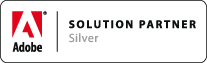Square Root
Associated Product: mt.editor
Last change: Jun 29, 2012| If you want to | Edit the | |
|---|---|---|
| Make the argument larger or smaller | Radical Argument panel>Scale H/V field | |
| Adjust the space between the radical sign and the radical rule | Radical Rule panel>Offset:Left field | |
| Make the space between the radical rule and the top of the radical argument larger or smaller | Radical Argument panel>Offset:Above field | |
| Make the space between the radical sign and the radical argument larger or smaller | Radical Argument panel>Offset:Left field | |
| Make the radical rule extend farther to the right of the radical argument | Radical Argument panel>Offset:Right field | |
| Make the height of the radical rule consistent across multiple square root expressions (make it ignore the height of the radical argument) | Radical Argument panel>Asc field | |
| Make the bottom of the radical sign consistent across multiple square root expressions (make it ignore the height of the radical argument) | Radical Argument panel>Desc field |
Notes:
1. The height of the radical sign is based on the height of the radical argument. With the default settings this can result in the the radical sign being a different height from one square root expression to another. Notice in the image below how the height of the radical characters changes based on the height of the argument.
To make the radical the same height across multiple square root expressions edit the Radical Argument panel>Asc or Radical Argument panel>Desc fields.