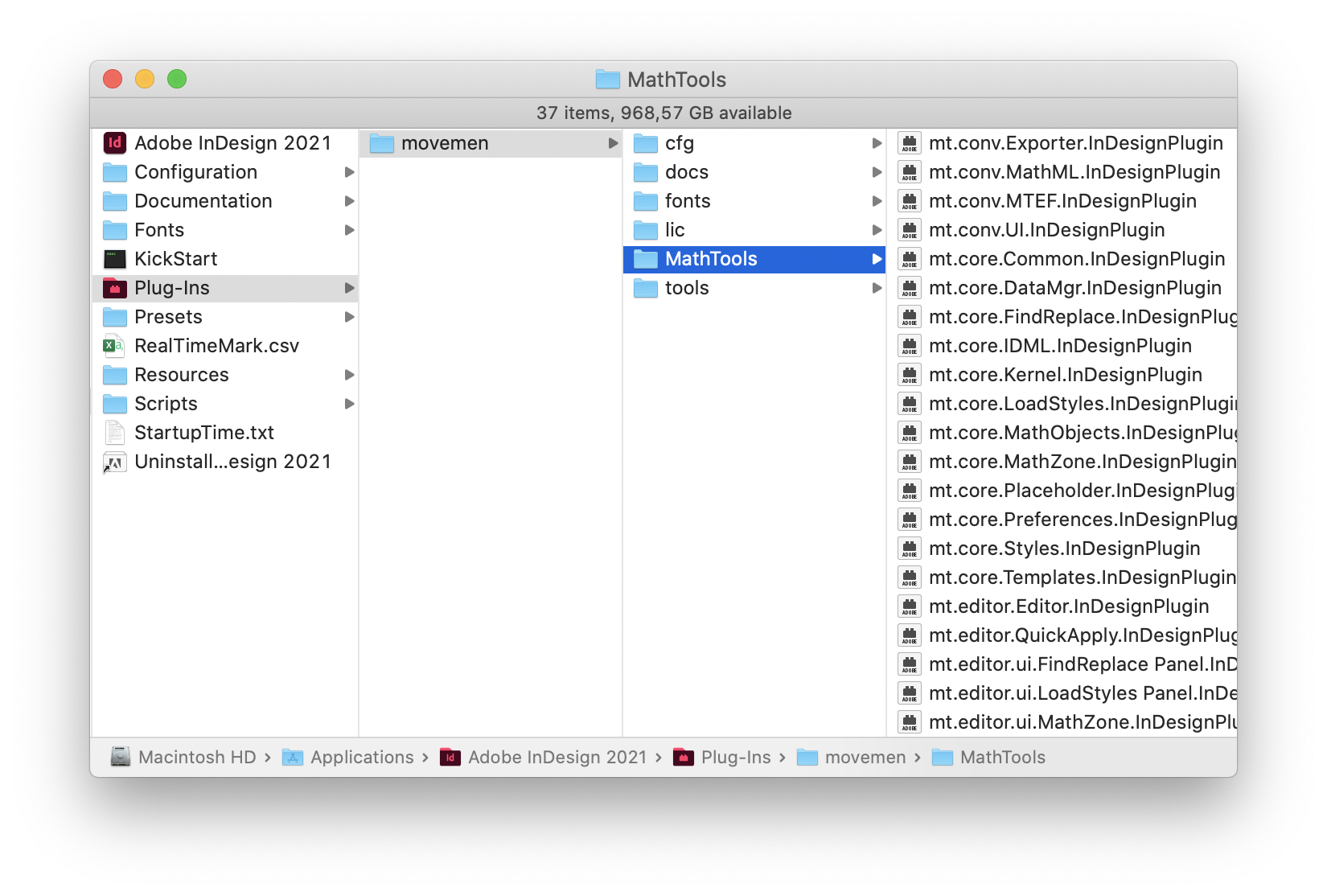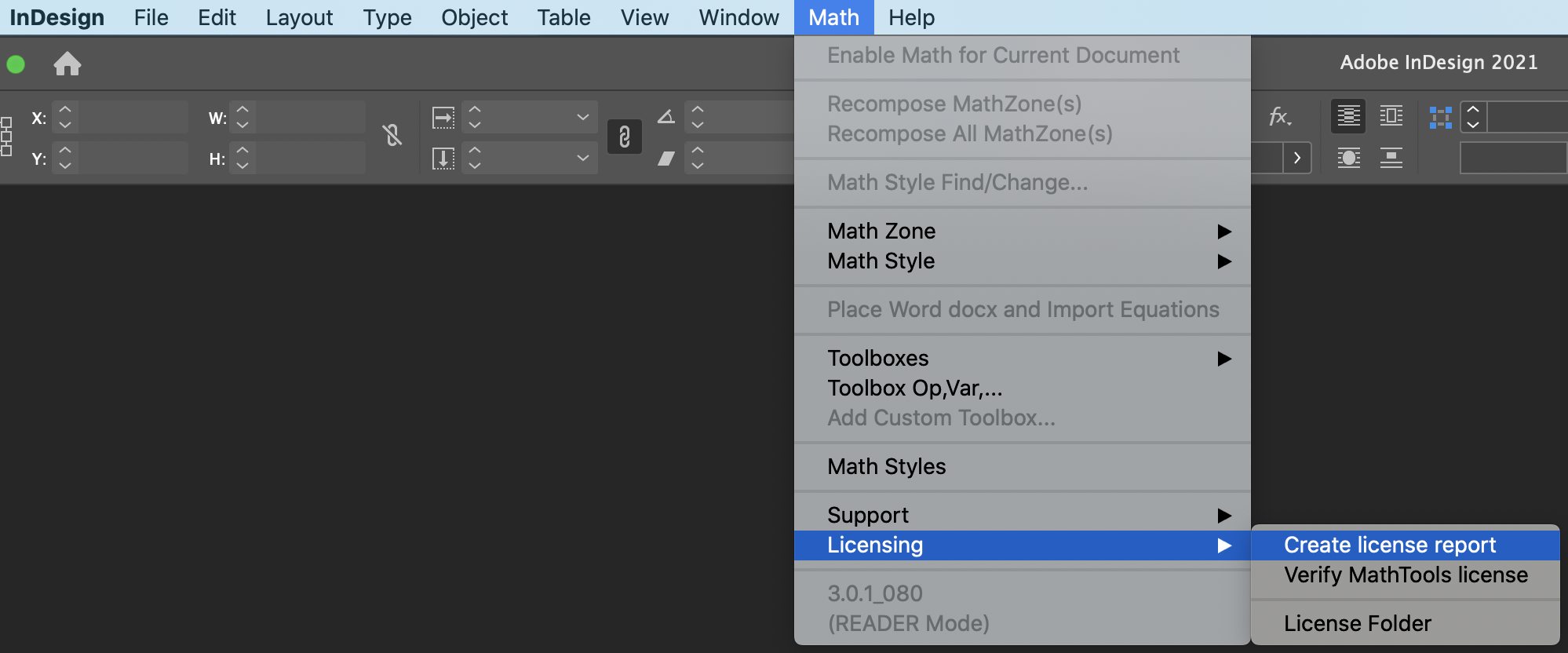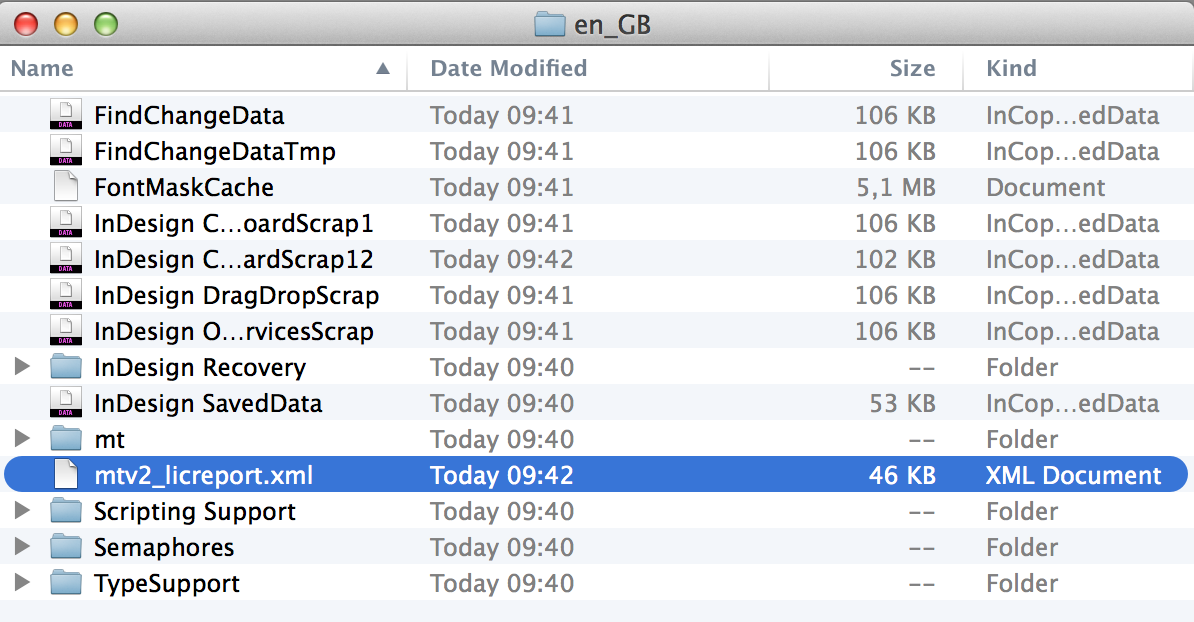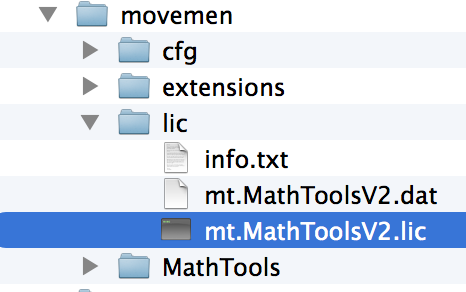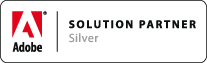MathTools 3 installation
Associated Product: MathTools 3.0
Last change: September, 2022
Quick Steps to get MathTools V3.0.1 - 087 ready to use:
- Extract entire installation package into InDesign Plug-Ins folder
- Install bundled STIX General fonts (from movemen/fonts folder).
- Download your license file from the fulfillment info (you received the order fulfillment details by email as well...).
- Extract into lic folder inside movemen installation folder
- Relaunch InDesign to activate MathTools
Checkout below details, if any of these steps fail or you end up with an "Invalid License"...
MathTools Installation requires the following individual steps which are walked through in more detail below
- Download MathTools
- MathTools Plug-In Installation
- STIX-General Font Installation (required)
- Licensing
Step 1: Getting your MathTools installation package
Download your InDesign MathTools installation package from our download area. The installation package is a ZIP archive named matching the following pattern:
MathTools-3 x x [build number]-[InDesign version]-[platform].zip
with the following possible settings for the parameters
- [build number]: number between 000 and 999
- [InDesign version]: CC 2014, ..., 2020, 2021...
- [platform]: MAC, WIN32, WIN64
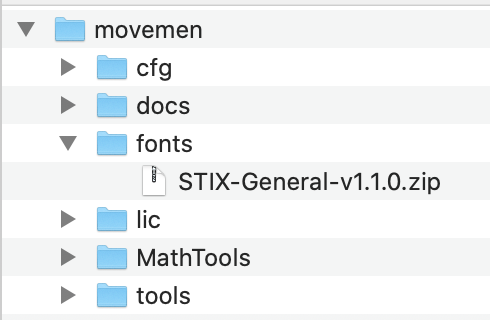 This installation package contains a root folder named movemen and a few sub-folders that will come into play during the actual installation steps. You should not rename or move around or even delete any folder in this package.
This installation package contains a root folder named movemen and a few sub-folders that will come into play during the actual installation steps. You should not rename or move around or even delete any folder in this package.
Note for MAC packages: extracting the package to a file system (or share) that does not support MacOS X resource forks will damage the files. Typically this happens when burning CDs, using FAT formatted devices or network shares.
Step 2: Installing MathTools Plug-Ins
MathTools is made available as a set of Plug-Ins for the Adobe InDesign product family and needs to be installed into the Plug-Ins folder of the related product (Adobe InDesign, InCopy and InDesign Server). The Plug-Ins folder is located inside the product installation folder.
To install MathTools, extract the entire package into the related product's Plug-Ins folder. You should end up with a folder structure outlined in the following screenshot:
Step 3: Installing STIX-General fonts(required)
MathTools is currently relying on this font family in its default configuration to provide multi-segment braces, brackets, arrows, etc.
Latest Apple and Microsoft operating systems come with some of the free STIX family fonts already installed.
If you do have STIX General fonts already installed, you can skip this step.
Otherwise you need to install them right now using the package found in the fonts sub-folder of movemen (see screenshot above):
STIX-General-v1.1.0.zip
Note: if you fail to install STIX General fonts, MathTools will likely be crashing when scrolling the MathStyles Panel, for example, and failing to render symbols properly.
Step 4: Licensing
MathTools requires an activated license to unlock its functionality. Without such license it will operate in READER mode.
To request a license file you need to
- purchase a MathTools license and note the order reference and product key(s)
- download your license file from the fulfillment info (you received the order fulfillment details by email as well...).
- follow the installation steps above
- install the license - extract the license file into the lic folder inside movemen
- activate MathTools by (re-)launching InDesign (or InCopy)
- if the activation fails, create and send a fresh license report for further investigations
For the product activation, internet access is required. If activation fails, you'll find "Invalid License" as second last entry in the Math menu. In this case, create a new license report as described above and send a new license request mentioning that activation failed. You might need to follow steps outlined in the document MathTools V2 Activation Issues.pdf, found in the docs folder in movemen.