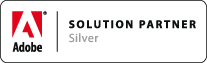HOW TOs (MathTools V2 Setup)
Associated Product: MathTools 2.0
Last change: Mar 13, 2015HOW TO Assign KBSC to MathZone Context Menu
- Open the Keyboard Shortcut (KBSC) Editor: perform
Edit>Keyboard Shortcuts… - Select the Set you want to add MathTools V2 KBSCs to, or create a new one
- Select Product Area:
Math (Popups) - Select
MathZone Context Menu… - Enter New Shortcut, e.g.
Ctrl+A - Select Context:
Text - Assign KBSC
- Save your set.
HOW TO Assign KBSC to Switch MathStyle Context Menu
- Open the Keyboard Shortcut (KBSC) Editor: perform
Edit>Keyboard Shortcuts… - Select the Set you want to add MathTools V2 KBSCs to, or create a new one
- Select Product Area:
Math (Popups) - Select
Switch MathStyle… - Enter New Shortcut, e.g.
Ctrl+S - Select Context:
Text - Assign KBSC
- Save your set.
HOW TO Assign KBSC to frequently used MathTools features
- Open the Keyboard Shortcut (KBSC) Editor: perform
Edit>Keyboard Shortcuts… - Select the Set you want to add MathTools V2 KBSCs to, or create a new one
- Select Product Area:
Math
Repeat for any Math related action you want to assign a KBSC to:
- Select Action
- Enter New Shortcut
- Select Context:
Text - Assign KBSC
We suggest to assign at least a KBSC to the Recompose MathZone action which you likely use very frequently:
- Select Action
Recompose MathZone - Enter New Shortcut, e.g.
Ctrl+R - Select Context:
Text - Assign KBSC
Once you're done, be sure to Save your KBSC Set.