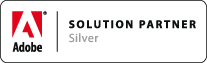Hardware failures and existing license file not working
Associated Product: MathTools 1.0
Last change: Dec 08, 2011Here at movemen, we recognize that hardware failures do occur and often at inopportune moments.
In the event that you have to exchange a computer workstation with a new one and you find that your existing mt.editor and/or mt.importer license file is not activated, please follow these steps below for each movemen product.
mt.editor license file —Today, mt.editor 1.0 License files are bound to the Adobe InDesign/InCopy serial number AND the specific computer. Therefore, if there is a hardware failure and a new computer is setup, you MUST request a new mt.editor 1.0 License file from movemen.
- Confirm that the new workstation is using the same Adobe InDesign or InCopy serial number that was used to generate the original mt.editor-licreport.xml file.
- Generate a new mt.editor-licreport.xml file.
- Attach the file to an e-mail addressed license-support@movemen.com.
- Include a brief statement that you experienced a hardware failure and need to request a new mt.editor license file.
mt.importer license file —Today, mt.importer 1.0 License files are bound to the Adobe InDesign/InCopy serial number AND the specific computer. Therefore, if there is a hardware failure and a new computer is setup, you MUST request a new mt.importer 1.0 License file from movemen.
- Generate a new mt.editor-licreport.xml file.
- Attach the file to an e-mail addressed license-support@movemen.com.
- Include a brief statement that you experienced a hardware failure and need to request a new mt.importer license file.
Customers may only request a replacement movemen license file once.
- After the first license file replacement, customers must purchase an entire new software license from movemen.