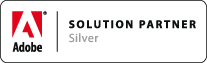Stack
Associated Product: mt.editor
Last change: Jul 23, 2012| If you want to | Edit the | |
|---|---|---|
| Make the upper argument larger or smaller | Argument 1 panel>Scale H/V field | |
| Make the lower argument larger or smaller | Argument 2 panel>Offset:Left and Offset:Right fields | |
| Make the space between the arguments larger or smaller | Seperator panel>Offset:Above or Offset:Below field | |
| Change the alignment of the arguments between left aligned, center aligned and right aligned | General panel>Stack (see Notes) |
Notes:
1. You cannot change the alignment of an existing Stack Math Style. If you want to have a Stack that has a specific alignment (left-, center- or right-aligned) you must use the appropriate Template when you create the Math Style: STACK (left -aligned) for left alignment, STACK (lim,...) for center alignment, STACK (right-aligned) for right alignment.
2. The STACK (lim,...) template that produces a center-aligned stack aligns the baseline of the upper argument (Argument 1) with the baseline of the surrounding text but the other two STACK templates have the vertical center of the stack aligned with the surrounding text's baseline.