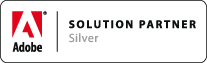HOW TOs (QuickApply)
Associated Product: MathTools 2.0
Last change: Mar 13, 2015HOW TO Use QuickApply to Enable Math for Current Document
- Launch QuickApply (Cmd+Enter)
- Start typing
Enable Math for Current Documentuntil that entry appears at the top of the list - Press Enter
HOW TO Use QuickApply to Insert a MathZone
- Be sure to have the text caret at the correct text index
- Launch QuickApply (Cmd+Enter)
- Start typing
Insert MathZoneuntil that entry appears at the top of the list - Press Enter
HOW TO Use QuickApply to Insert a MathStyled Placeholder Expression
- Be sure to have the text caret at the correct text index
- Launch QuickApply (Cmd+Enter)
- Enter
ms:to filter for MathStyles - Then continue to type the name of the MathStyle until that entry appears at the top of the list
- Press Enter
HOW TO Use QuickApply to Apply a MathStyle to a Selection
- Be sure to have a text selection inside a MathZone
- Launch QuickApply (Cmd+Enter)
- Typ
ms:to filter for MathStyles - Then continue to type the name of the MathStyle until that entry appears at the top of the list
- Press Enter
Note: if MathTools V2 fails to apply the MathStyle, the selection most likely does not match the syntax defined by the MathStyle. So, if, e.g., a fraction type MathStyle specified to use, say, % as separator, but the text in the selection uses the default /, applying that MathStyle won't succeed until you replace / by % in either, the text or the MathStyle.