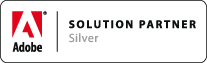HOW TOs (MathStyles)
Associated Product: MathTools 2.0
Last change: Mar 13, 2015HOW TO Open MathStyles panel
- Windows > Styles > MathStyles
HOW TO Apply a MathStyle
MathStyles are applied to a text selection. Applying a MathStyle succeeds, if the selected text matches the syntax defined by the MathStyle. See HOW TO Figure out the syntax matching a MathStyle
To apply a MathStyle
- enter the expression as text
- select the expression text
- click the MathStyle in the MathStyles panel
Once applied successfully, the entered text renders accordingly. Otherwise the text remains unchanged.
HOW TO Figure out the syntax matching a MathStyle
The syntax for an expression type, e.g., fraction, specifies, how to enter such expression as text; it basically tells MathTools how to split the text into its individual expression parts based on separator characters. Separators are expression type preferences, which can be modified in a MathStyle. So, unless modified in the MathStyle, the syntax will be the same for all MathStyles created for the same expression type.
For example, the separator character for a fraction defaults to the forward slash: Numerator / Denominator would therefore match any fraction MathStyle, provided the separator character remains unchanged in the MathStyle.
The easiest way to figure out how to enter text to match a MathStyle is to insert a placeholder expression for that MathStyle and then clear that placeholder expression:
- put the text caret into a story
- open the MathStyles panel
- Option+Click the MathStyle in question
- use the MathZone context menu to perform
Clear MathStyle - the resulting text represents the textual notation, with placeholders inserted into the expression parts, separated by the separators defined in the MathStyle
To tryout the syntax you've just figured out,
- (optional:) fill content into the expression parts (the placeholders will go away automatically as you type)
- select the entire expression text
- apply the same MathStyle, or another MathStyle for the same expression type
As a result, the expression should be rendered according to the MathStyle' settings.
HOW TO Switch applied MathStyle
It is possible to switch the applied MathStyle of an expression. You always switch from one MathStyle for an expression type, e.g., fraction, to another MathStyle of the same expression type. This way, for example, you can easily toggle between a stacked fraction and a diagonal fraction. But not from a stacked fraction to root.
To switch MathStyle for a given expression
- navigate to one of the expression parts, e.g., the Numerator
- use the Switch MathStyle context menu (see Assign KBSC to Switch MathStyle Context Menu)
- or, use the MathZone context menu sub-menu
Switch MathStyleand select one of the available MathStyles
HOW TO Clear applied MathStyle
Clearing an applied MathStyle is the reverse operation to Applying a MathStyle.
To clear a MathStyle for a given expression
- navigate to one of the expression parts, e.g., the Numerator
- use MathZone context menu >
Clear MathStyle(followed by the name of MathStyle to clear)
HOW TO Insert a MathStyled expression
The term MathStyled expression refers to a math expression of a specific type, e.g., fraction, with a corresponding MathStyle applied, to control formatting. MathTools V2 offers the following expression types out of the box:
- fraction
- root/sqrt
- table/matrix
- sub-, super- and sub+super-scripts
- multiscripts
- accents / embellishments
- labeled arrows
- fences
- horizontal fences
- long division
- over- / underbars
- big operators w/ limits
MathStyled expressions can be entered (into a MathZone) in different ways:
- using a textual notation and applying a corresponding MathStyle (traditional way); e.g., 1/2x for a fraction, or, x_^2 for a superscript
- using placeholder expressions and entering expression content into the placeholders
- pasting another MathStyled expression
- pasting as MathZone from the clipboard
- converting inline equation images from 3rd party equation editors
- converting text encoded equation from 3rd party equation editors
HOW TO Create a new MathStyle
A MathStyle is created to achieve a specific formatting of an expression type. The list of MathStyles in a document are made managed by the MathStyles panel.
To add a new MathStyle
- open MathStyles panel
- use the
Create new stylebutton at the bottom of the panel (or the related entry in the fly-out menu)
in the MathStyle Options dialog
- select the expression type (referred to as Template) for the MathStyle to create
- give a name to the new MathStyle
- adjust options according to your needs
- save the new style
HOW TO Change existing MathStyle
To change an existing MathStyle,
- locate the MathStyle in the MathStyles panel
- use the panel context menu of the MathStyle entry (context click) to open its MathStyle Options Dialog
- modify options of the MathStyle
- save the changes
Note: Preview mode is supported and available, if the text caret is inside a MathZone. Turning Preview on, updates all related expressions in the active MathZone. Turning Preview off, reverts the changes.
HOW TO Duplicate existing MathStyle
To duplicate an existing MathStyle,
- locate the MathStyle in the MathStyles panel
- use the panel context menu of the MathStyle entry (context click) to Duplicate the style
in the MathSyle Options Dialog
- give a name to new MathStyle
- adjust the options accordingly
- save the changes
Note: Preview mode has no effect, as this new style is not yet applied to any expression.
HOW TO Delete all Unused MathStyles
- open MathStyles panel
- use the
Delete all Unused MathStylesfrom the fly-out menu
HOW TO Delete a MathStyle
- open MathStyles panel
- locate the MathStyle in the MathStyles panel
- from the panel context menu for the MathStyle entry (context click) perform
Delete Math Style
Note: you can't delete a MathStyle which still in use; even, if the reference is inside deleted text managed by Track Changes feature!
HOW TO Incrementally Find an expression with MathStyle applied
MathTools V2 adds incremental MathStyle Find / Change
- perform
Math>MathStyle Find/Change - tip: to limit the list of MathStyles in the Find list, check
Advance options>Show used MathStyle(s) only - select the MathStyle to find
- select the Search scope
- adjust the filter options
- press find…
HOW TO Incrementally Replace a MathStyle in an expression
MathTools V2 adds incremental MathStyle Find / Change
- perform
Math>MathStyle Find/Change - tip: to limit the list of MathStyles in the Find list, check
Advance options>Show used MathStyle(s) only - select the MathStyle to find
- select the Search scope
- adjust the filter options
- press find…
to replace the found occurrence of a MathStyle,
- select the MathStyle to
Change to - press
Change(orChange all) to switch to the MathStyle specified inChange to
HOW TO Re-assign a different expression type
HOW TO Add MathStyle Preview to the Control Strip panel
HOW TO Use MathStyle Wizard
Note 1: MathStyle Wizard is obsolete and will go away with next major release. Note 2: MathTools V2 CS6 only! Note 3: Works inside a MathZone only.
The MathStyle Wizard is located in the footer of the MathStyles panel. To activate the MS Wizard add a MathStyle using the MathStyle context menu or add the current MathStyle using the MathStyle Wizard fly-out menu.
MathStyle Wizard tries to apply the activated MathStyle when pressing the Spacebar.
HOW TO Copy MathStyle to another document
There are several ways to copy a MathStyle from the current document to another document.
Using Load MathStyles:
- save the source document as a local file, if it is untitled,
- in the target document use Load MathStyles to import the MathStyle(s) from the source document
This provides control to even replace MathStyles with incoming copies.
Using side-effects of normal InDesign text operations:
- copying MathStyle(s) along with text: MathStyles used in text that is copied between documents are copied to the target document, too, if needed.
- sharing IDML stories or snippets between documents
HOW TO Load custom set of MathStyles from existing document
A typical way of re-using MathStyles is to pick individual MathStyles from existing documents. It works the same way, character and paragraph styles are loaded from other documents. You can opt to replace existing MathSyles with those from the other document. This way you can effectively update MathStyles.
- Use MathStyles panel fly-out menu >
Load MathStyles
HOW TO Export MathStyles from active document
To export all MathStyles in a document into an external configuration file use
- MathStyles panel fly-out menu >
Export MathStyles
There are no options available for the export. All MathStyles from the active document are exported. You may want to cleanup the document and delete those MathStyes that should not go into the export.
What to do with the external MathStyles configuration file:
- share it with colleagues
- build collections of MathStyles used to initialize new documents for different projects
- replace the default MathStyles configuration file that comes with the installation: save as movemen/cfg/MathToolsBootstrapStyles.mtcfg
HOW TO Import MathStyles to active document
To import a list of previously exported MathStyles into a document, use
- MathStyles panel fly-out menu >
Import MathStyles - navigate to a MathStyles configuration file
There are no import options available. All MathStyles are imported into the active document, unless a MathStyle with the same name already exists.